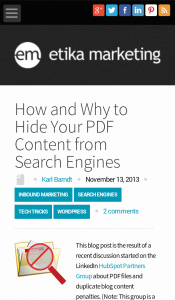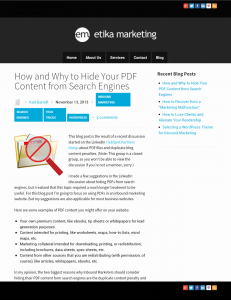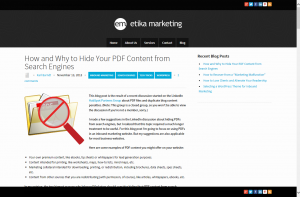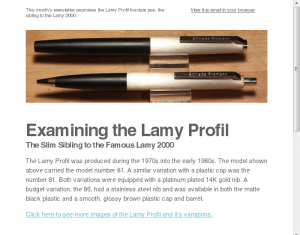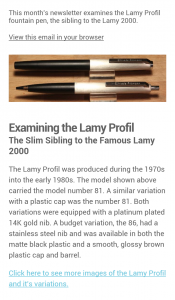In my previous two blog posts about mobile-friendly content, I wrote about what I feel is missing from most of the marketing content delivered to mobile devices.
I mentioned technologies that I believed are coming in the near future or are only available now from a small handful of providers (usually at a rather high cost, too).
So where does that leave you, right now? What can you do to improve the effectiveness of your communications on mobile devices, especially smartphones and smaller tablets?
First, let’s get the tech solutions out of the way.
Enhance Your WordPress Site’s Mobile Capabilities with Plugins
If you’re using WordPress you can take advantage of plugins that will automatically swap out graphics and other content based on the device being used to view your content. I’d love to offer a list of suggested plugins and I even started making that list, but ultimately scrapped it.
Why? Because, as I began vetting the WordPress plugins in my list, I noticed a high degree of volatility in support and updates. Plugins popular a year ago were now all but abandoned. New plugins with tempting feature lists were still in alpha or beta release. This area of plugin development is in its infancy and changing very rapidly.
My suggestion? Do a web search with keywords like wordpress plugin, mobile, responsive, content, graphics. You can also perform a similar search within WordPress.org for plugins, where you can also see a plugin’s update status and user reviews. And always check the support forum of a particular plugin to see how well it’s supported and if it’s working for most users.
Some features to look for:
- Images optimized by size. Instead of downloading the full-sized image and resizing it on the fly to fit a device, the plugin would manage different sizes of images and download only the one best suited for a device’s screen size. This improves page load speed.
- Alternate CSS loading. Plugin detects the device and loads a different stylesheet for certain page elements to present a better viewing experience.
- Content optimized by device. Plugin gives you the option to serve content for a specific device type by using shortcodes to bracket that content. For example, replacing a detailed image or photo with a simpler one. More advanced uses would allow you to replace longer passages of text with shorter ones for smartphone users.
- Mobile-enhanced menus. The plugin would allow you to create custom menus that are easier to use on mobile devices (particularly smartphones).
- Mobile-friendly forms. You’ll probably need a plugin specifically for contact and subscriber acquisition, so don’t expect to find this feature bundled into a plugin that includes any of the above features.
Consider Mobile When Writing Your Content
Sometimes the simplest solutions are best.
Technology-driven solutions might be cool and impressive—when they’re working—but in a rapidly-evolving area like mobile-responsive, they are prone to breaking and incompatibility.
So go back to your writing basics:
- Keep your written content lively, interesting and as short as reasonably possible.
- Use shorter sentences and much shorter paragraphs.
- Use frequent short and relevant headings to help readers skim and navigate your articles and posts.
- Use bulleted lists (just like this one!)
- For email, make your subject lines short and provocative. Include a call to action, like “Open Now” or “Details Inside.” Keep the body copy short and sweet. Includes links back to your website for more detailed info. (a little story on this below)
All of the above tips will also help your desktop readers, who happen to be adapting their desktop reading habits to match their mobile ones.
I have a story from a good friend of mine, Mike Young, about how smartphone users respond differently to email.
Recently, Mike was telling to me how he tends to scan email subject lines on his smartphone much the same way he does text messages. If the subject line appears to contain the bulk of the sender’s message, he moves on, never opening the message.
But the tables turned on him when he sent an email to his customers announcing an product update. Mike’s product, Website Legal Forms Generator, is web-based software that creates legal disclaimer and policy documents for websites. His email bore the subject line, “Announcing new Website Legal Forms Generator documents,” and discussed recent changes and updates to the forms produced by the software. Of course, the email went on to say that you could simply log into your account and retrieve the updated forms.
To Mike’s surprise, he received a number of support calls from customers asking how they could get the updated forms. It was obvious they’d never opened the email he sent or read the entire message inside.
After a few of these support calls came in within hours after sending the email, he starting asking these customers if they’d read his email. Most replied that they saw only the subject line or scanned the first part of the message. The instructions about logging in to retrieve the updated documents were near the bottom of the message.
My first fix for this problem was to change the subject line:
- “Open Now For Your New Legal Forms”
- “New Legal Forms Added — Details Inside”
I also suggested simplifying the email body copy and starting with a sentence like:
“I just uploaded 5 new forms to Website Legal Forms Generator. Log into your account now to access them.”
Then provide a short summary of those five forms in the email copy.
Anticipate Mobile Limitations
The other big tip you can use now is to anticipate potential mobile limitations and offer simple alternatives in your content.
For example, if you include a video in your content, offer a link below that video so mobile users have the chance to view your video in a corresponding app (like YouTube or Vimeo), in case the video won’t play properly from the web page.
For graphics, consider loading a thumbnail in the copy, but link to the full-sized image.
Of course, you’ll need to test your own web pages on mobile devices to identify these potential problems.
Big Changes Coming Soon
Undoubtedly, we’ll witness enormous and rapid change over the next several years as mobile becomes the dominant platform for online access.
Your challenge as a marketer is to master this new technology as it becomes available (and affordable) and study the evolving behavior of mobile users. Most importantly, look to your own analytics for insight on how mobile users respond to your website and your online campaigns, then adjust your marketing efforts accordingly.
I see some exciting (and scary) times ahead.